Your Domino admin may have to whitelist resources for your web app if your Domino instance has iFrame security enabled or if it requires a content security policy for web apps. Domino admins can see Web app central configuration for more information on whitelisting URLs.
To give your web app access to external resources, identify and gather the URLs of block resources.
-
Open a web browser.
-
Go to your web app in Domino.
-
Start and open your web app.
-
After the app is open and running, open your browser’s web console.
-
Locate the URLs of the resources your app must access. In Chrome, they’re highlighted in red and are typically preceded by a message like “Refused to connect to…” (or similar).
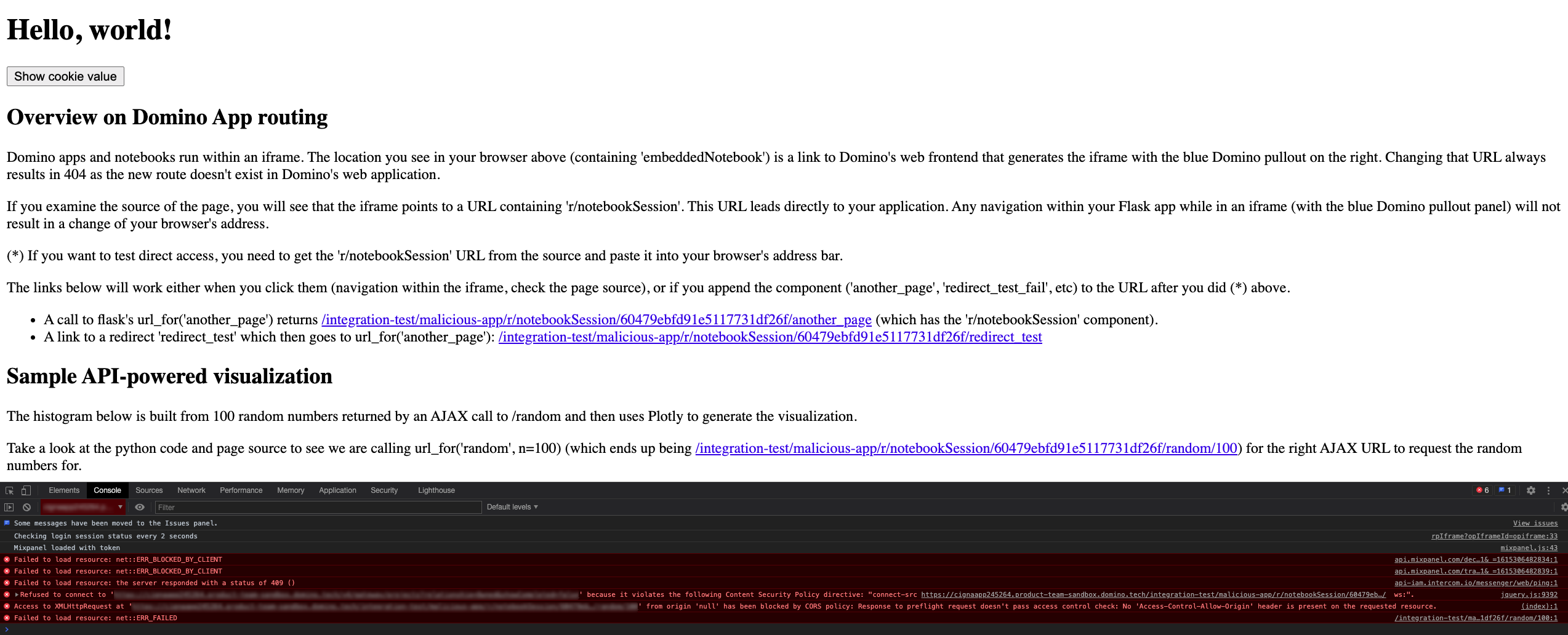
-
Share these URLs with your Domino administrator and request that the URLs be whitelisted.
-
After the URLs are whitelisted, stop and restart your Domino web app. Your web app should now have access to these resources.