Before you can start using on-demand Dask clusters on Domino, you must ensure that this functionality is enabled and properly configured on your deployment.
|
Note
|
Domino on-demand Dask functionality is available starting with Domino 4.6. |
To enable on-demand Dask functionality, Domino administrators must set the ShortLived.DaskClustersEnabled feature flag to true.
The flag is on by default unless a Domino administrator disables it for a deployment.
By default, Domino does not include a Dask compatible compute environment that can be used for the components of the cluster. Without at least one such environment available, you cannot create a cluster.
When using on-demand Dask in Domino you will have two separate environments: one for the Dask cluster (base or worker environment) and one for the workspace/job execution (compute environment).
To create a new base Dask cluster environment, follow the general
Environment management
instructions with the following environment_attributes.
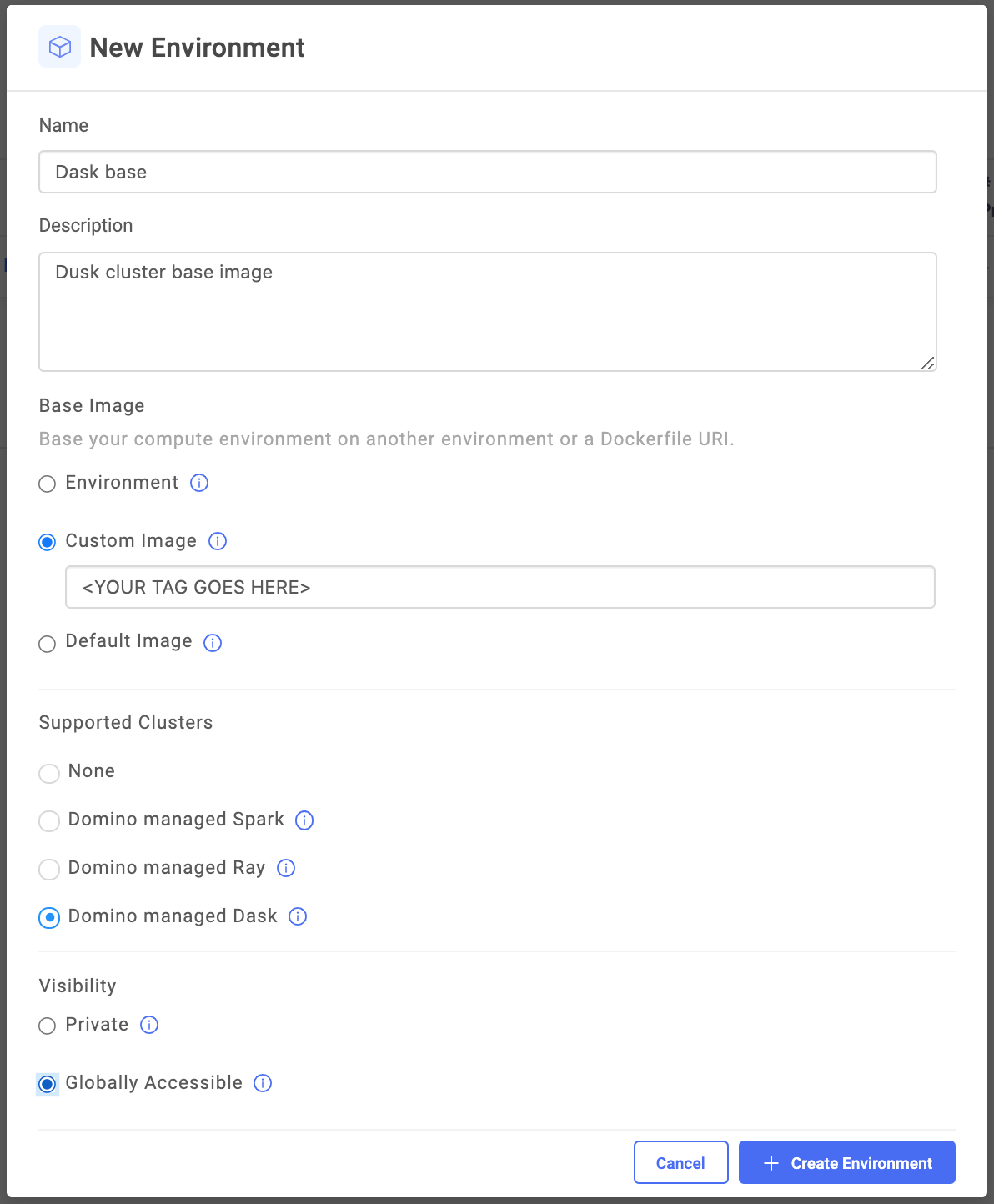
-
Base image
Select Custom Image and enter an image URI that points to a deployable Dask image.
From the options published at the cluster-environment-images repository, use the release tags. Domino’s repository contains the latest Dask images curated for Domino. You can also get Dask images at the Dask repository.
The available images include the full set of Dask components and common dependencies like Pandas and NumPy.
See the Dockerfile repository to understand the contents of the image.
The available images include the full set of Dask components and common dependencies like Pandas and NumPy.
-
Supported clusters
Select the Domino managed Dask option (required). This ensures that the environment will be available for use when creating Dask clusters from workspaces and jobs.
-
Visibility
Set this attribute the same way you would for any other compute environment.
-
Dockerfile instructions
Leave blank to use the base image provided by the Dask community.
You can modify this section to include additional packages that might be necessary for your workloads and must be available on the Dask cluster nodes.
See Manage dependencies to learn more.
NoteImages from
daskdev/daskinclude all Dask components and key dependencies like Pandas and NumPy, but do not include some packages that are considered optional dependencies (for example,s3fsandscipy).Additionally, the image does not include
dask-mlwhich providesscikit-learnand other relevant model training integrations. You must install this package separately if you intend to use it.For information about how to augment the base image with additional packages, see Manage dependencies.
-
Pluggable notebooks / workspace sessions
Leave this section blank as the Dask base environments are not intended to include notebook configuration.
In addition to the base Dask cluster environment, you must also configure the Dask compute environments for workspaces and/or jobs that will connect to your cluster.
Domino recommends that you use the Dask base image to create a compatible workspace. See Domino Dask environment for more information about this base image.
Customize this workspace compute environment: . Use the image mentioned previously and add Docker Instructions.
-
Use your own image and customizations. Then, use the following Docker instructions to add the Dask packages.
### If using the Domino Standard Environment you would want to change to root user ### before installing packages and then change back to the ubuntu user. This may ### not be necessary if you are using a different base USER root ### Change Dask and Dask ML version as needed ENV DASK_VERSION=<ENTER_DASK_VERSION> ENV DASK_ML_VERSION=<ENTER_DASK_ML_VERSION> ### This will install the Dask client an all Dask collections ### Domino Standard Environment will already include Pandas and NumPy RUN pip install dask[complete]==$DASK_VERSION ### Add Dask-ml RUN pip install dask-ml==$DASK_ML_VERSION ### You may want to add optional dependencies that may be required for Dask functionality ### See more info at https://docs.dask.org/en/latest/install.html#optional-dependencies ### ### For example ### RUN pip install s3fs==2021.6.1 scipy==1.7.1 ### If using Domino Standard Environment as base switch back to ubuntu user USER ubuntu
|
Note
|
|