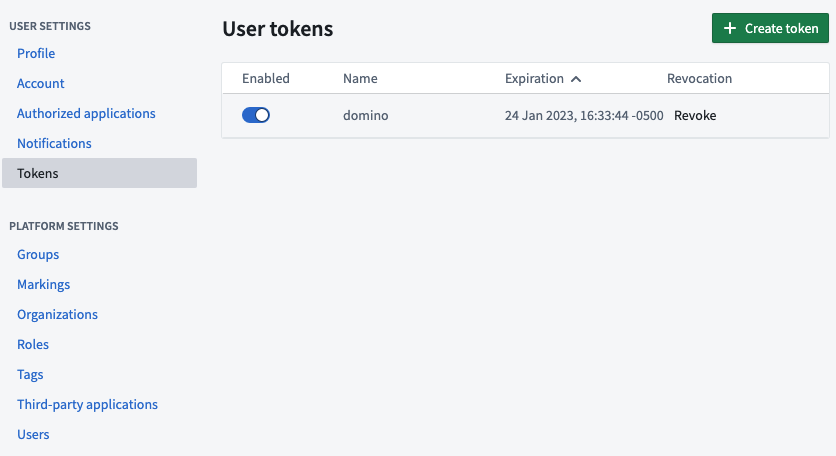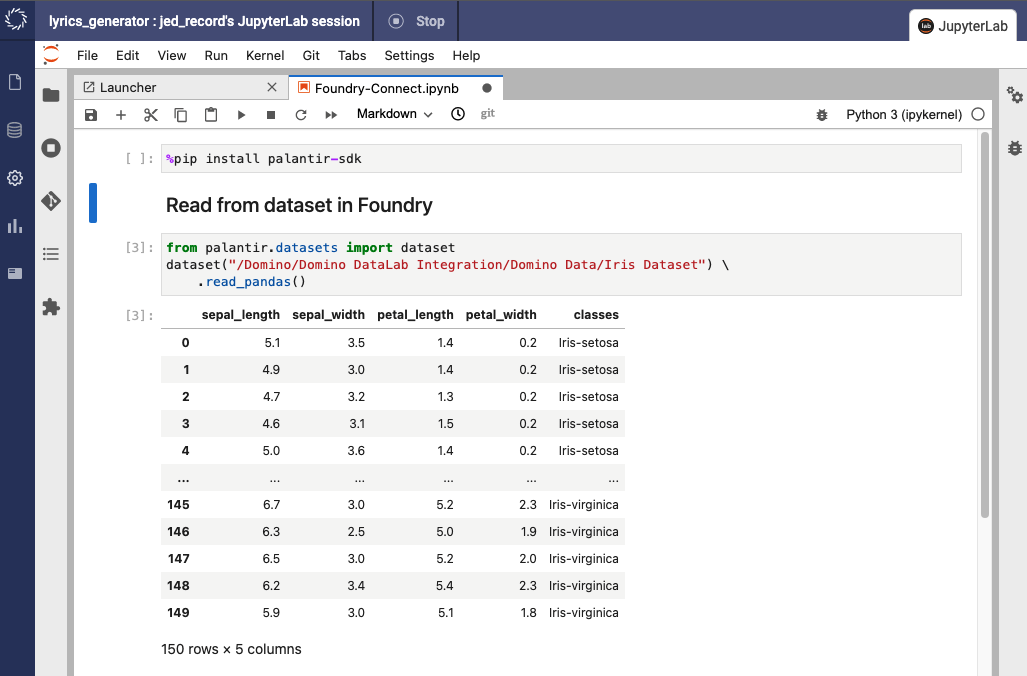Learn how to connect to Palantir Foundry from Domino. You must have network connectivity between Palantir and your Domino deployment.
You can also choose to use individual user credentials to connect to Palantir. However, you should contact your Palantir admin to ensure this method is compliant with your organization’s governance policies.
To connect to Palantir Foundry using this method, you must have the following:
-
A Palantir Foundry account.
-
An access token.
-
A path to the Dataset.
Copy the dataset path
-
In the Palantir Foundry application, go to the Project containing the dataset and select the dataset.
-
In the About section, copy the Location attribute.
TipYou can also copy and use the RID field as a permalink to this dataset. -
Save the location path or RID string to store as an environment variable in Domino.
Add environment variables to Domino
You can store your Palantir connection information securely in Domino as environment variables in your user or project settings.
-
Sign in to Domino.
-
Click User or Project settings.
-
Click Environment Variables.
-
Add the
PALANTIR_TOKENenvironment variable with the value of the user token you created in Foundry. -
Add the
PALANTIR_HOSTNAMEenvironment variable with the value of your Foundry instance hostname.
See Secure Credential Storage to learn more about Domino environment variables.
Add the Palantir-SDK package to your environment
Some Domino Workspace Environments have the palantir-sdk package installed by default.
You can also add Dockerfile commands to the environment definition to add packages:
RUN pip install -user palantir-sdkYou can also create a cell at the top of a Jupyter Notebook and run the following:
pip install palantir-sdk-
After connecting to your Data Source, learn how to Use Data Sources.
-
Share this Data Source with your collaborators.