Workspace sessions are interactive sessions hosted by a Domino executor where you can interact with code notebooks like Jupyter and RStudio. The software tools and associated configurations available in your session are called Workspaces.
For this tutorial, we will start a Jupyter Workspace.
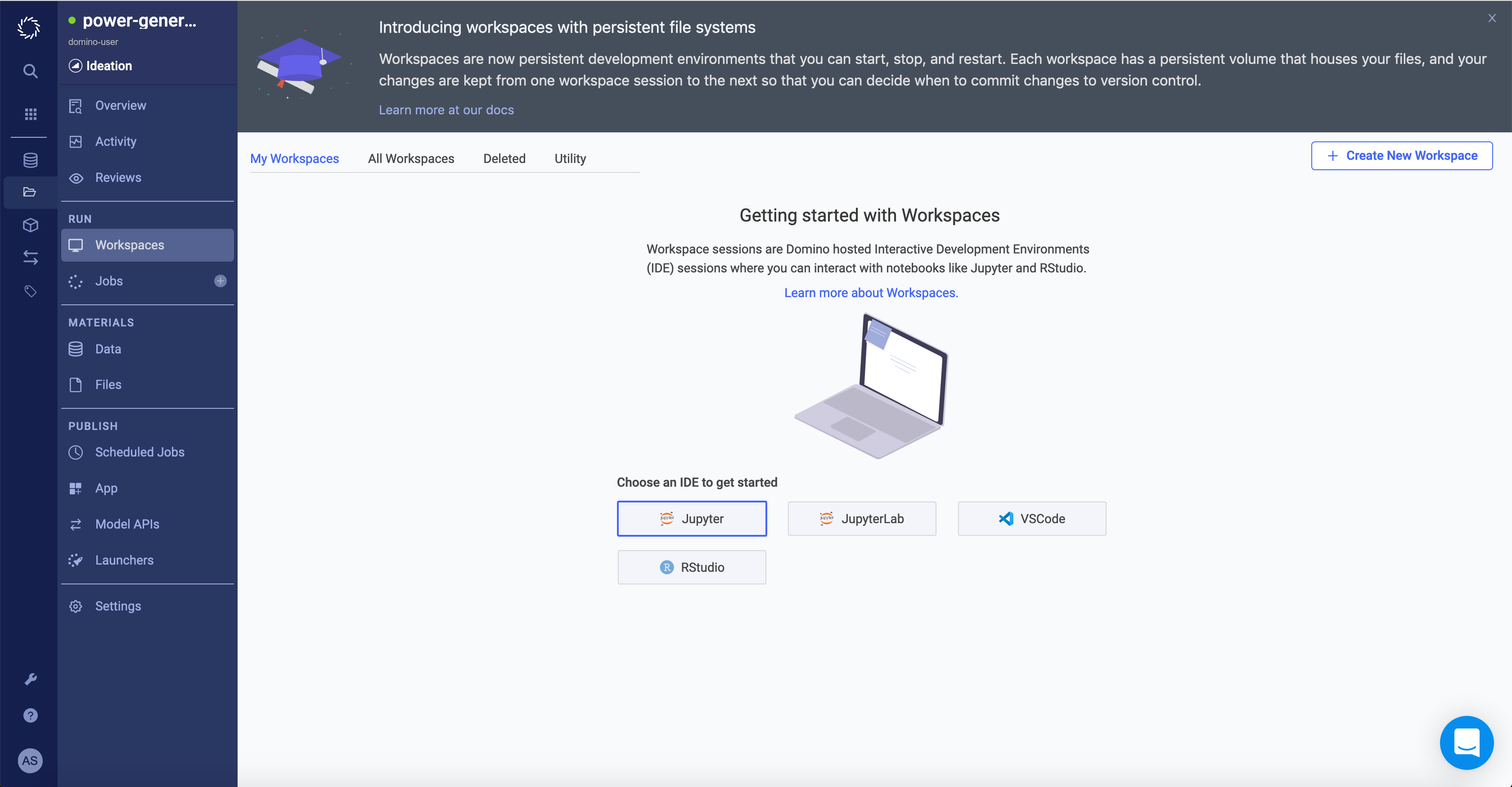
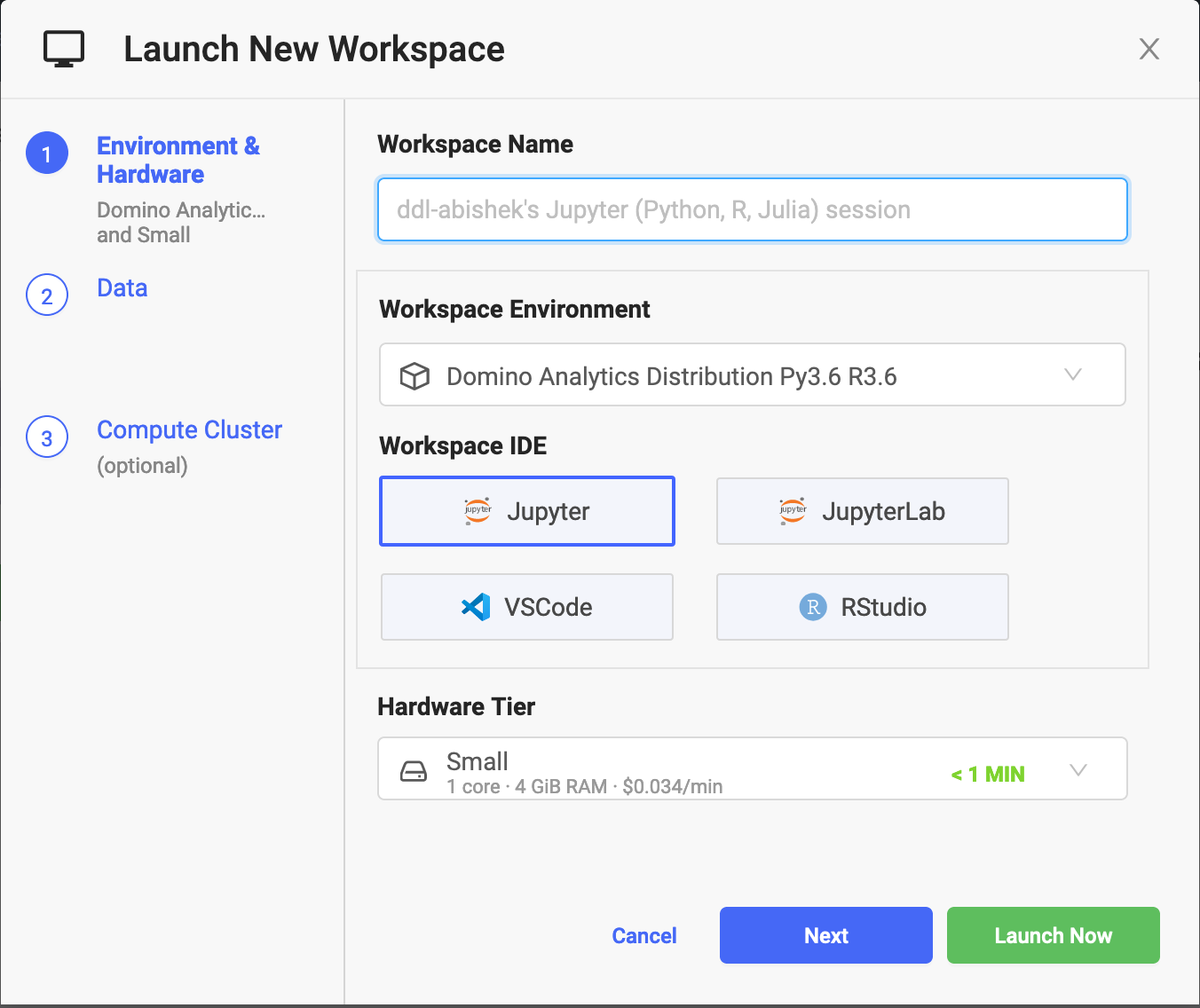
-
Click Workspaces from the project menu.
-
Click Jupyter.
-
Click Launch Now.
When you launch a workspace, a new containerized session is created on a machine (also known as an executor) in the required hardware tier. The workspace tool you requested is launched in that container, and your browser is automatically redirected to the workspace’s interface when it’s ready.
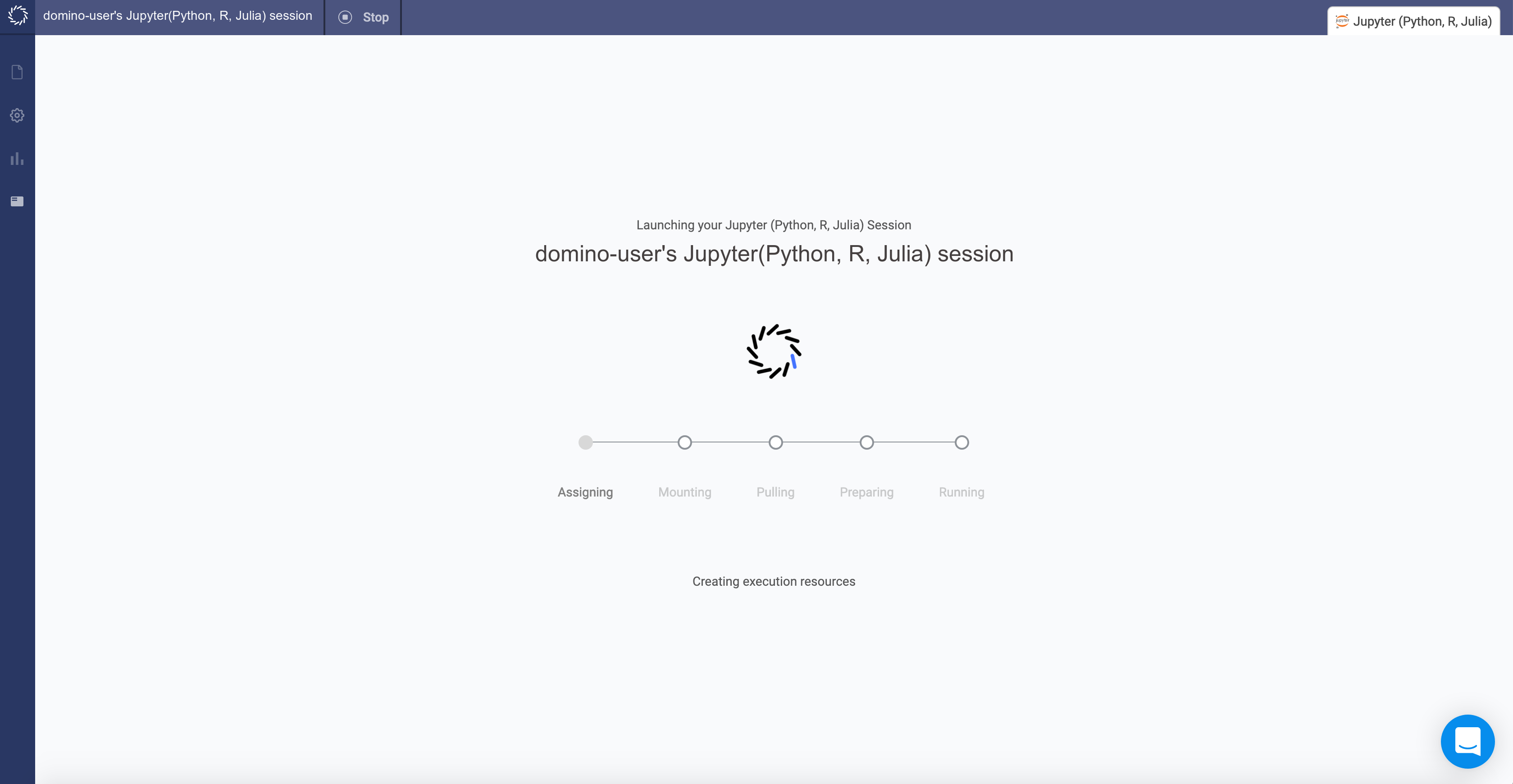

After your workspace is up and running, you will see a fresh Jupyter interface. After your workspace is running, a Jupyter interface opens. If you are new to Jupyter, see Notebook user interface and The JupyterLab Interface.
See Add Workspace IDEs if you’re interested in adding additional Workspaces for tools that are available by default.