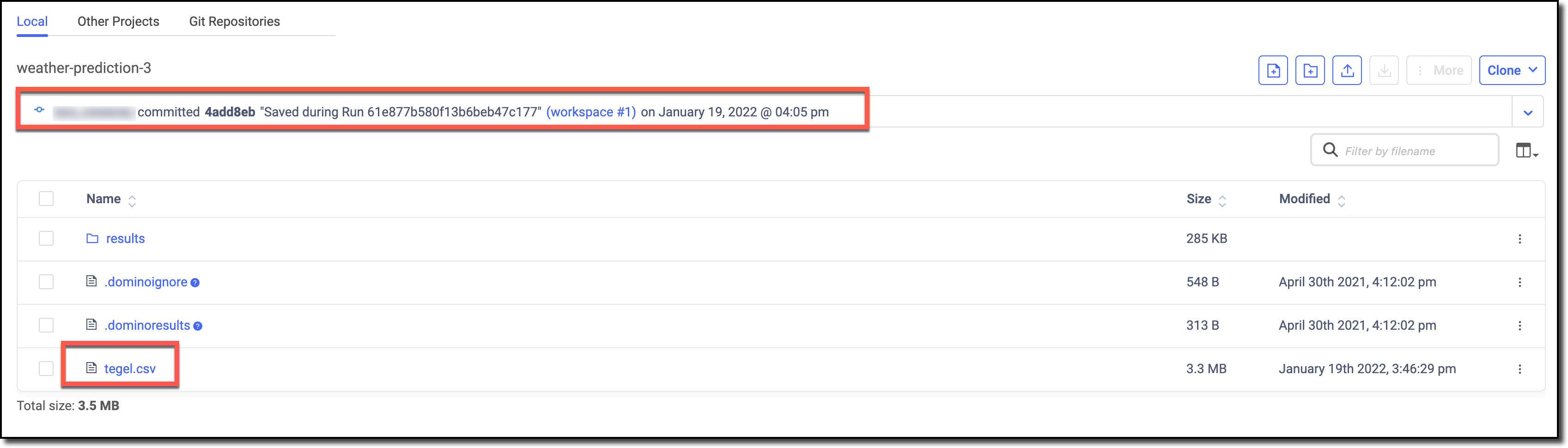You can upload local data into Domino or access large datasets stored in a database or data service.
-
You can copy your data into Domino. If you are working with data on your local machine or in a shared server, you might want to upload your data into Domino.
-
You can query your data from Domino. If you have a large dataset stored in a database or data service, you might have to query the database or the API for the data service.
In this step, you’ll use the terminal to copy your data into the
project. The starting file path in your workspace is /mnt. By default,
this is considered the root of your Domino project. If you add or modify
files in /mnt, you can save them back to your project when you stop or
sync the workspace.
-
Copy and paste the following command to fetch data from the U.S. NOAA Climatology service.
!curl -o tegel.csv https://www.ncei.noaa.gov/data/global-historical-climatology-network-daily/access/GME00121150.csv -
Go to the Current Folder to see the downloaded file.
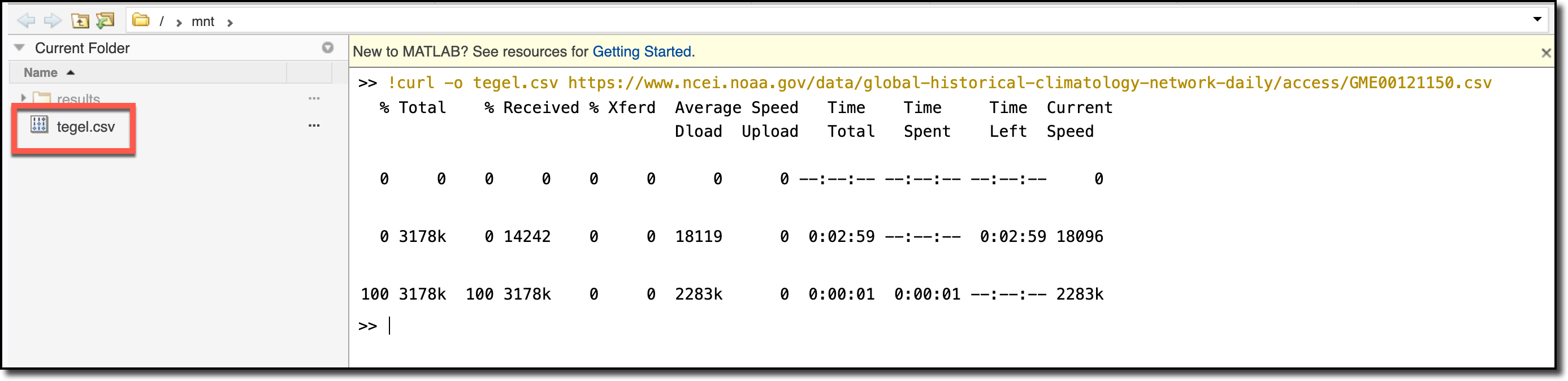
|
Note
|
The temperature data is in tenths of Celsius degrees. Learn more here: README File for Daily Global Historical Climatology Network. |
-
In the navigation bar, click the File Changes icon.
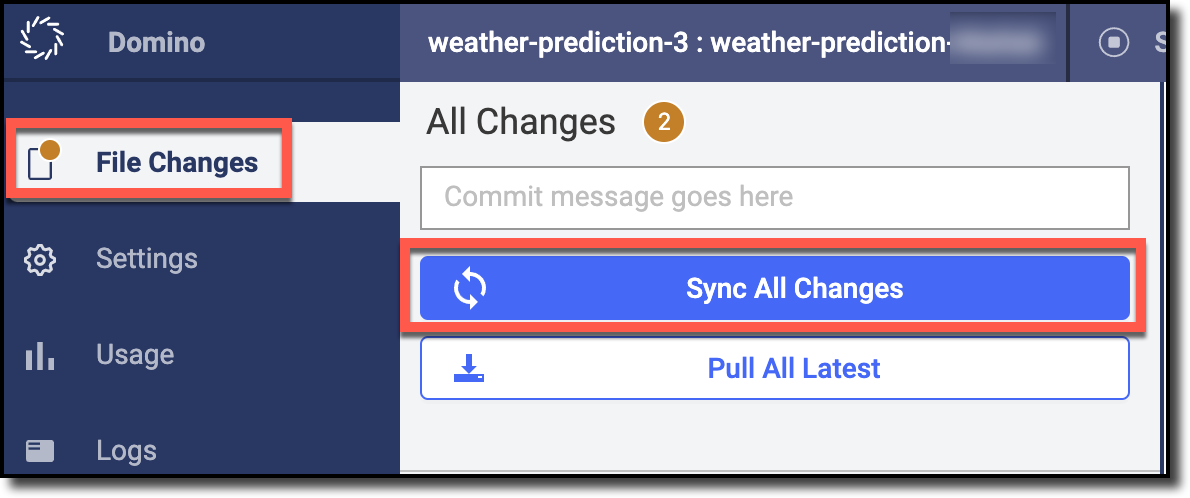
-
Click Sync All Changes.