With Domino’s Jira integration, you can perform common Jira actions from your Project.
|
Important
|
To use this feature:
To learn how to configure your Domino deployment to use Jira, see Integrate With Atlassian Jira. |
Images, Markdown, and any other Jira-compliant formatting are rendered as plain-text in Domino.
You must connect your Domino and Jira accounts, and then authorize your Domino account to take action in Jira on your behalf.
-
Go to the Overview section in Domino.
-
Click the Manage tab.
-
Click Add Credentials.
-
Enter your Jira credentials and authorize read and write access for Domino.
The connection between your Domino and Jira accounts will persist until you clear your Domino-related browser cookies.

After you’ve connected your Domino and Jira accounts, you can link a Jira ticket to your Project. Only a single Jira ticket can be linked to a Project at any given time.
To link a Jira ticket to the Project, search by its Jira key or title text, browse among issues assigned to you, or browse issues in a given Jira project.
Linking a Jira ticket to your Project automatically pulls the ticket’s metadata (such as description and comments) into Domino. Changes made to a Jira ticket from Domino are reflected in Jira.
If you change a Jira ticket from within Jira after it has been linked to a Project, you must click Sync in the Manage tab in Domino to synchronize the changes.
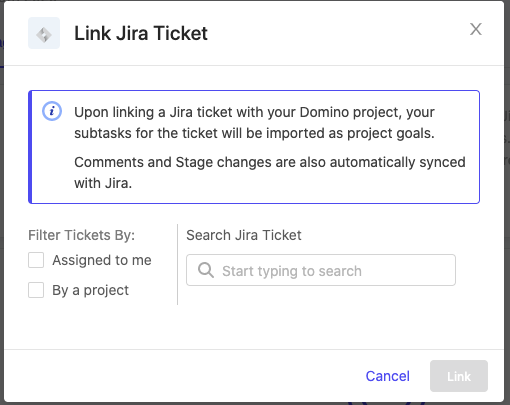
A Project can be linked to a single Jira ticket. If that ticket has child issues or Subtasks associated with it, they automatically become Domino goals when linked in your Project. The Domino-Jira linkage is bidirectional. You can add, edit, or delete goals from Domino and those changed are reflected in Jira (and vice versa).
If your Jira workflow commonly uses Epics with child issues like Tasks, Stories, and Bugs, Domino recommends that you link the Epic issue to your Project. The child issues within the linked Epic will automatically become Goals in the Project.
If your Jira workflow does not typically use Epics, or if a single Epic usually maps to multiple data science projects, then Domino recommends that you link a Jira ticket of type Task or Story to your Domino Project. If the Task contains Subtasks then the Subtasks automatically become Goals in the Domino Project.
The following operations on a Domino Goal are reflected in the corresponding Jira ticket, and vice versa:
-
Create a new goal
-
Edit the goal title or description
-
Delete an existing goal
-
Change status
To learn more about goals in Domino, see Link Goals to Work.
-
Go to the Overview section in Domino.
-
Click the Manage tab.
-
Click … and click Unlink Ticket to unlink the Jira ticket.
After a ticket is unlinked from your Domino Project, you can keep or discard any associated goals in your Project. You can also link the ticket to another Domino Project.
|
Important
|
Discard any goals that were created in your Project as a result of unintentionally linking the wrong Jira ticket to your Domino Project. If you do not discard these goals, they will be kept and added to the set of goals of a subsequent Jira ticket. |