The results of an execution are the set of files that your code generates or modifies when it runs. You can view the results of a given execution through the Runs tab of your project. Or you can view the latest results on the Results tab of your project.
By default, when your code finishes running, Domino saves any new files it produced into your project folder. Those changes will be downloaded the next time you sync your project.
If your code generates large results that you don’t have to synchronize each time, you can set your project to save results to isolated results branches. You can access your results through the application and they are permanently saved, but they won’t automatically be accessible to subsequent runs, or automatically downloaded to your computer.
-
Go to your project.
-
Click Settings.
-
Click the Results tab.
-
Save your files generated by your runs (executions) to the main line or to isolated branches.
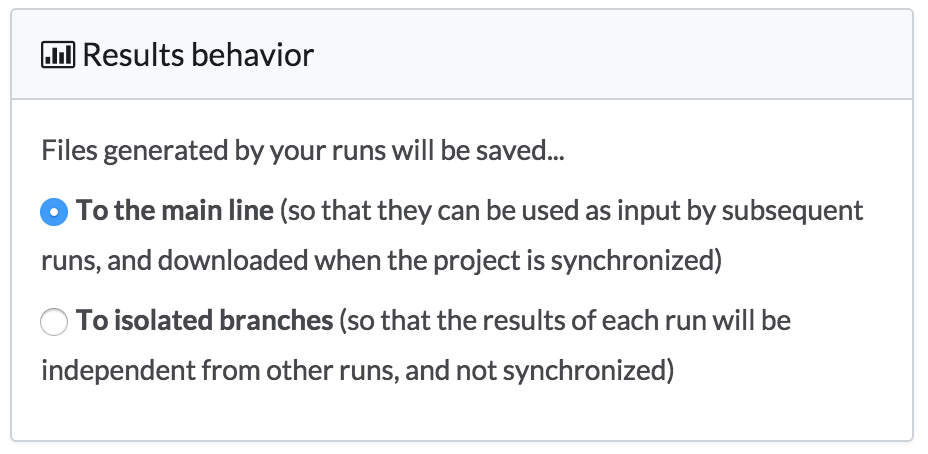
You can download isolated results from the application or the CLI.
From the application, select the execution from the Jobs page, and click Results. From there you can download each results file.
With the CLI, you can use the domino download-results command.
For details on usage syntax, run domino help download-results.