You can create organizations with groups of users so you can give many users permission to your project at once. You can also easily add/remove collaborators from multiple projects.
-
Click your username.
-
On the Account Settings page, click New Organization:
An Organization is associated with one user account that owns and manages the organization.
This user account is referred to as the Admin account.
If you are logged in under this account, you can manage organization membership on your Account page <Domino URL>/account.
From there, you can add/remove users from your Organization.
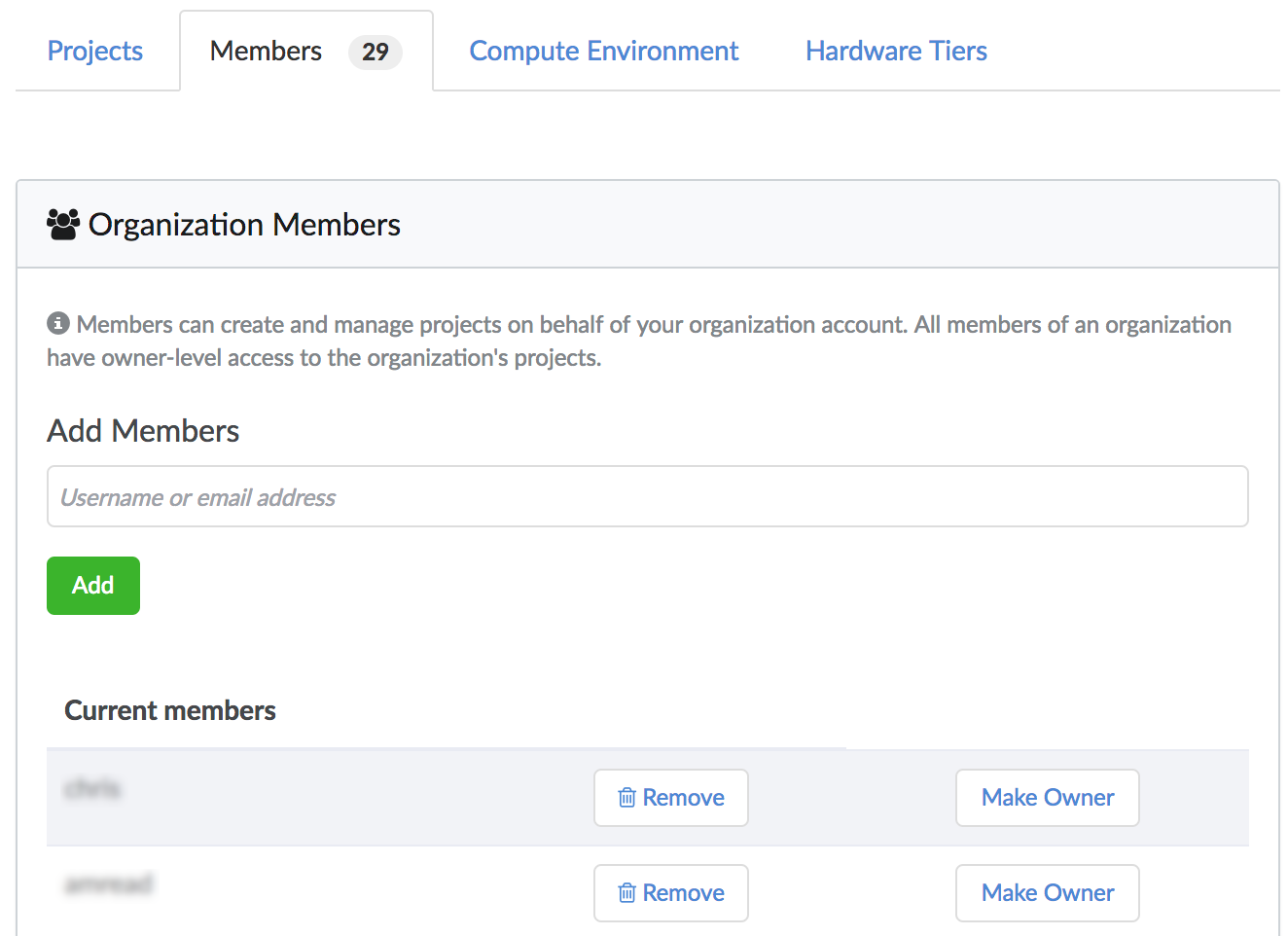
Manage Project access
The most common use for organizations in Domino is to manage project access.
Domino sees organizations and users as near-equivalents; the only difference is that an organization contains multiple users. Because of this, organizations simplify project access for groups of users.
For example, you can create an organization with members of a team to invite the team to join a project that you are working. Then, add the organization to the project. This is also useful if you want to remove the team from the project. You can also separate an existing organization into smaller groups, and then un-invite one team while retaining another organization.
You can also use organizations to provide restricted access to your projects, instead of full access. For example, to give a team read-only access to a project, add the organization to your project and set its role to Results Consumer. If there’s a group that should only be able to use Launchers, add the organization and give them Launcher User access.
Organization admins can add or subtract people to and from their organization. Adding users to (or removing them from) organizations rather than individual projects that the organization owns saves time. When you update the organization, Domino updates the users' access to each project for you.
Organizations for production-ready Projects
You can also use organizations to manage projects that have reached a production grade-level of quality. You can set up organizations that are specifically intended for projects that are ready to be promoted to production, or that have already been promoted. Users working with projects owned by this organization will understand that these projects must be carefully documented and kept free of clutter. Any changes to the project require a fork and merge request process. Executions in these projects are deliberate, intended to update data or models.
When you use organizations to manage projects promoted to production, the process can unfold in the following ways:
-
A project starts as an individual user’s project. That user invites others to this project, either individually or through an Organization. Over time other users believe this project is useful. Eventually, it is decided that it must be easier to access the project, and that it should be owned by the organization instead of the individual user.
-
A project is initially owned by an organization. This usually happens when the project is deemed to be important from the beginning, and the project can best be built up by a group. When this project is created, all users can access all its resources, and project development proceeds, mostly by forking and merging. Execution of code is still done in the organization-owned project as a way to check in your analysis or results.
Some Domino customers do this for models that are not in production to submit their work to be counted.
Share compute Environments
Organizations streamline and simplify the practice of sharing environments. Project owners who are members of an organization can use all of that organization’s compute environments for their own projects.
For example, when a user is a member of a corporate organization, the environments that that organization’s admins have created are to the user for their own projects. Users can be members of multiple organizations. If a user is a member of two organizations, a corporate organization with production environments and an R&D organization with cutting edge environments, that user has access to the compute environments of both organizations, as well as any global environments and environments the user already owns directly.
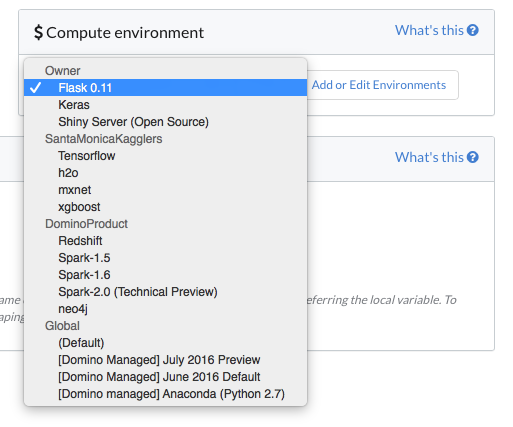
If this user were to be removed from an organization that they were a member of, even though several of their projects rely on that organization’s environments, the now unavailable environments would be reset to the user’s default environment. Domino sends a notification to affected users.
All members of your organization have owner-level access to any projects under the Organization’s account.
If you have an Organization account with username your_org; it has members Jane, Chris, and Rae.
That means Jane, Chris, and Rae will all have owner-level access to any the projects in your_org, for example, your_org/quick-start and your_org/project1.
The members cannot change the organization’s membership; only you can do that.
If you add an organization as a collaborator to one of your projects, all members of the organization will be granted collaborator-level access.