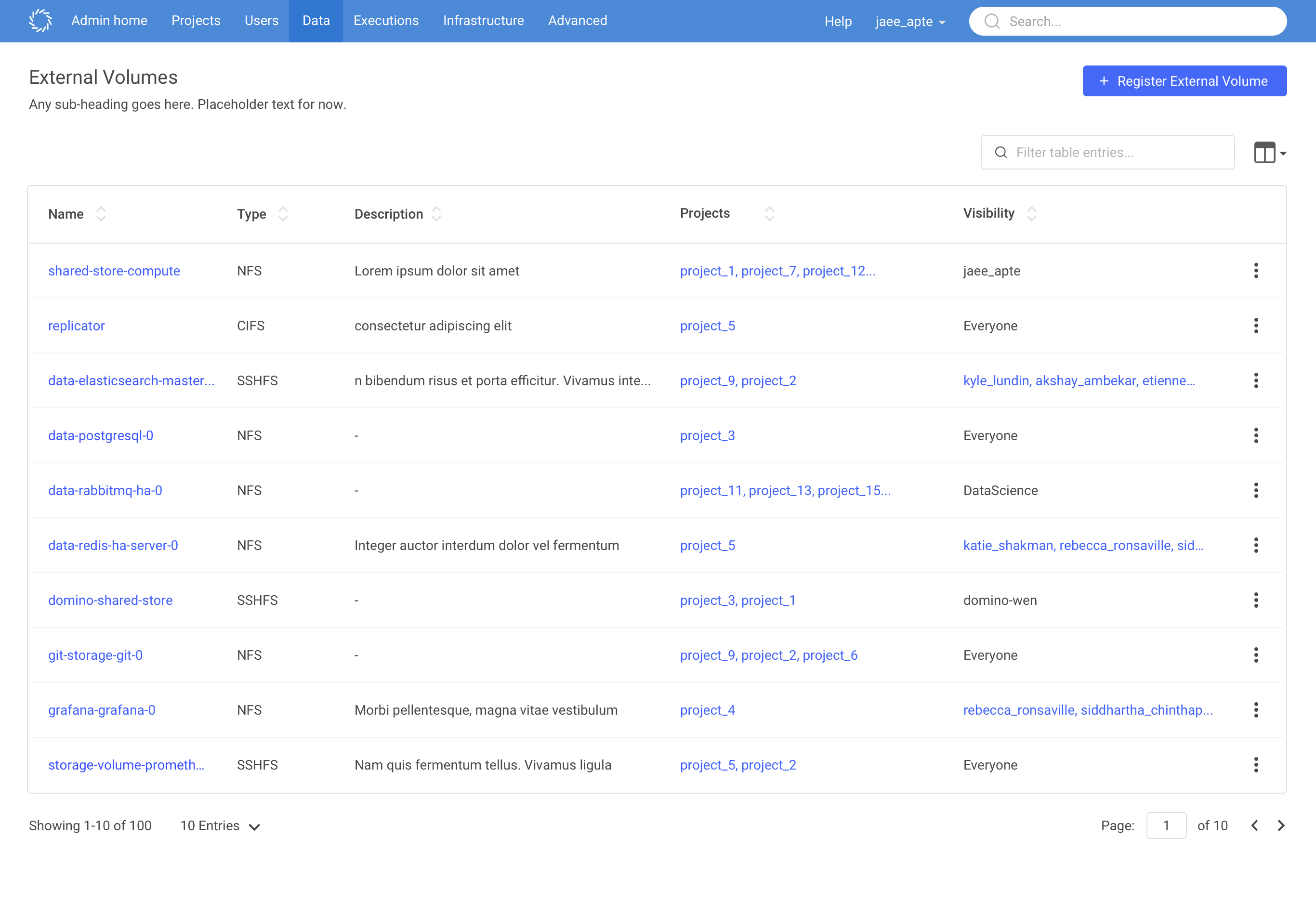You can use External Data Volumes (EDVs) to mount and access data that might exist on external remote file systems.
See External Data Volumes for information.
You must register external data volumes with Domino before they can be used.
All registered External Data Volumes are listed in a standard table, which display the EDV name, type, description, and volume access. In addition, for each registered EDV, the Projects column indicates which projects have added the EDV.