The Central Configuration is where all global settings for a Domino installation are listed.
-
Go to the Admin portal.
-
Click Advanced > Central Config.
-
On the Configuration Management page, you can:
-
Click an existing record to edit its attributes.
-
Click Add Record to create a new setting. If no record is created in the application, the system uses the default value.
You must restart the Domino services for changes to take effect. To do this, click here to restart services.
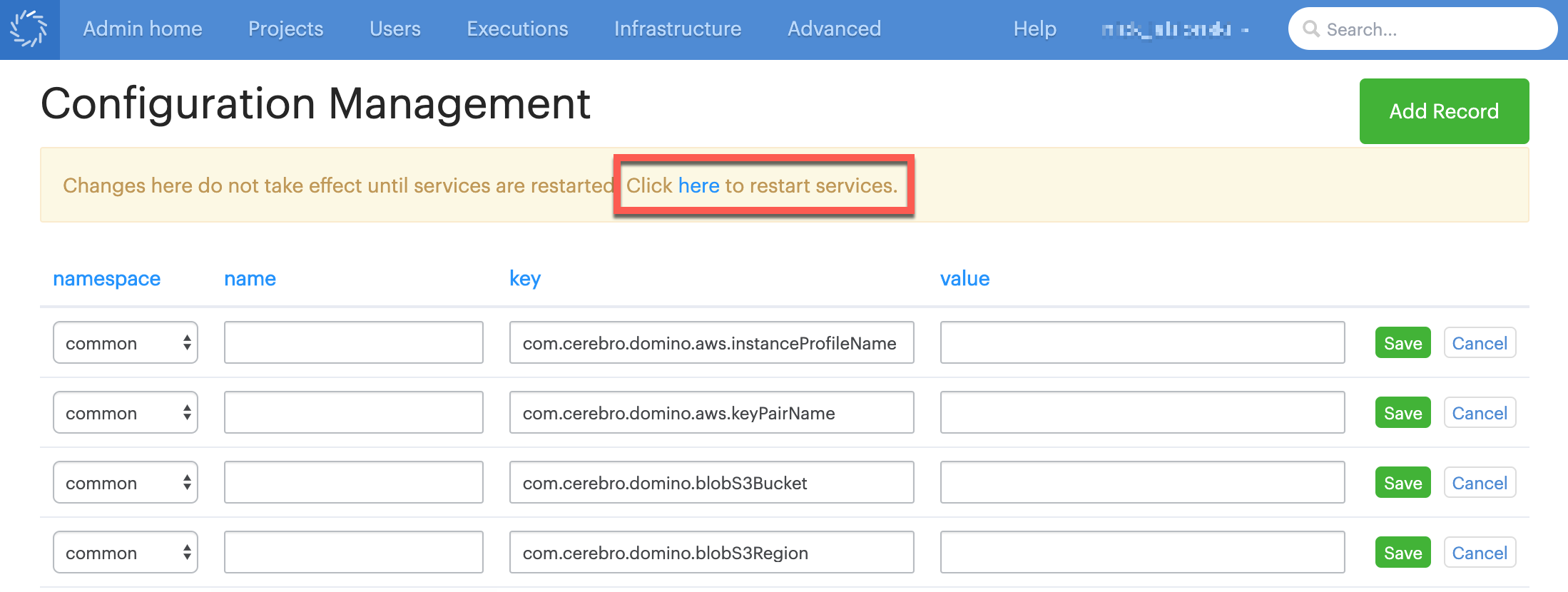
-
These options relate to the Keycloak authentication service.
They are available in namespace common and must be recorded with no name.
Key | Default | Description |
| ||
| Enables Domino organization membership to synchronize with SAML identity provider attributes so that membership can be managed by the identity provider. | |
| ||
| Enables Domino’s user roles to synchronize with SAML identity provider attributes so that user role management can be managed by the identity provider. | |
| ||
| If See Roles for more information. | |
These options relate to authorization and user roles.
| Key | Default | Description | ||
|---|---|---|---|---|
| ||||
| The port on which the API proxy operates. Do not change this value.
| |||
| ||||
| If | |||
| ||||
| If | |||
| ||||
| If | |||
Domino can store long-term, unstructured data in blob storage buckets.
| Key | Default | Description |
|---|---|---|
| ||
"" | Determines the DFS storage host for the deployment.
For example if set to | |
S3 storage options
These options relate to Domino File System support for AWS S3 storage. This is available for AWS deployments only.
| Key | Default | Description |
|---|---|---|
| ||
| The timeout duration for a connection from the connection manager. | |
| ||
| The timeout duration for the connection to S3 storage. | |
| ||
| Configures the S3 client to use path-style access for all requests. | |
| ||
"" | Required: Name of the S3 bucket in which you want to store blobs. | |
| ||
"" | Prefix that is added to the container name. The user can set this, but this prefix must also be on the container in S3. | |
| ||
"" | Suffix that is added to the container name. The user can set this, but this suffix must also be on the container in S3. | |
| ||
"" | Overrides the S3 client endpoint. | |
| ||
| Determines the pool size of max blobs to transfer concurrently. | |
| ||
"" | Carried over from the S3 settings. | |
| ||
"" | The region of the S3 account. | |
| ||
| The timeout duration to access the S3 blob store through a signed URL. This pertains to the CLI only. | |
| ||
| The timeout duration for packets to reach the server. | |
| ||
"" | The KMS key ID for use with server-side encryption. | |
These options relate to the Domino builder.
The Domino builder is a container that runs as a Kubernetes job to build the Docker images for Domino environments and Model APIs.
This container is deployed to a node labeled with a configurable Kubernetes label (defaults to domino/build-node=TRUE) whenever a user triggers an environment or model build.
| Key | Default | Description |
|---|---|---|
| ||
200 CPU shares | This limits the CPU utilization for Docker build jobs when your users build environment and model images. If you want to leave the build operation unlimited, delete the default value.
This setting corresponds to the See here for valid values. | |
| ||
2 (2147483647) GB | This limits the memory utilization for Docker build jobs when your users build environment and model images. If you want to leave the build operation unlimited, delete the default value.
This setting corresponds to the See here for valid values. | |
| ||
| Controls whether Domino will use the V2 image builder or V1 image builder. This is a Domino service that creates environment revisions and Model API version Docker images. If you change the setting, you must restart the Nucleus services to apply RabbitMQ queue changes. | |
These options relate to the compute grid.
They are available in namespace common and must be recorded with no name.
| Key | Default | Description |
|---|---|---|
| ||
| Controls how often the garbage collector runs to delete old or excess persistent volumes. | |
| ||
None | Setting a value and including a unit here will cause persistent volumes older than that to be automatically deleted by the garbage collector. | |
| ||
| Maximum number of idle persistent volumes to keep. Idle volumes in excess of this number will be deleted by the garbage collector. | |
| ||
| Maximum number of salvaged volumes to keep. Salvaged volumes in excess of this number will be deleted by the garbage collector. | |
| ||
| Setting a value in days here will cause salvaged volumes older than that to be automatically deleted by the garbage collector. | |
| ||
| Kubernetes storage class that will be used to dynamically provision persistent volumes. This is set initially to the value of | |
| ||
| Size in GB of compute grid persistent volumes. This is the total amount of disk space available to users in runs and workspaces. | |
| ||
| The number of seconds an execution pod in a deploying state will wait before timing out. | |
| ||
| The number of seconds an execution pod that cannot be assigned due to user quota limitations will wait for resources to become available before timing out. | |
| ||
| The number of seconds an execution pod in a preparing state will wait before timing out. | |
| ||
| This is the maximum number of executions each user will be allowed to run concurrently. If a user attempts to start additional executions in excess of this those executions will be queued until some of the user’s other executions finish. | |
These options customize MongoDB connections.
| Key | Default | Description |
|---|---|---|
| ||
| The maximum number of threads allowed to wait for a MongoDB connection. | |
These options relate to datasets scratch spaces
They are available in namespace common and must be recorded with no name.
Key | Default | Description |
| ||
| This option sets the first datasets scratch space risk threshold in days. Scratch spaces with changes that have not been recorded as a snapshot for this duration are marked as medium risk. | |
| ||
| This option controls the second datasets scratch space risk threshold in days. Scratch spaces with changes that have not been recorded as a snapshot for this duration are marked as high risk. | |
These options relate to email notifications from Domino.
They are available in namespace common and must be recorded with no name.
| Key | Default | Description |
|---|---|---|
| ||
| Enable email notifications for the runs which resulted in errors or warnings. | |
| ||
None | Hostname of SMTP relay to use for sending emails from Domino. | |
| ||
None | Username to use for authenticating to the SMTP host. | |
| ||
| Port to use for connecting to SMTP host. | |
| ||
| Whether the SMTP host uses SSL. | |
| ||
| Enable email notifications for the runs which resulted in errors or warnings. | |
| ||
| Comma-separated list of email recipients who should get the error notifications. The placeholder value | |
| ||
| Comma-separated list of email recipients who should get the warning notifications. The placeholder value | |
These options relate to Domino Environments.
They are available in namespace common and must be recorded with no name.
Key | Default | Description |
| ||
| If set to | |
| ||
| Docker image URI for the initial default environment. | |
| ||
Domino Analytics Distribution Py3.6 R3.6 | Name of the initial default environment. | |
These options relate to the file contents download API endpoint.
They are available in namespace common and must be recorded with no name.
Key | Default | Description |
| ||
| Set to | |
| ||
None | Set to | |
These options relate to long-running workspace sessions and long-running jobs.
They are available in namespace common and must be recorded with no name.
Key | Default | Description | ||
| ||||
| Defines how long a workspace must run in seconds before the workspace is classified as 'long-running' and begins to generate notifications or becomes subject to automatic shutdown. | |||
| ||||
| Set to | |||
| ||||
| Set to | |||
| ||||
| Maximum time (in seconds) that a user can set as the period between receiving long-running notification emails.
| |||
These options relate to long-running workspace sessions.
They are available in namespace common and must be recorded with no name.
Key | Default | Description |
| ||
| Set to | |
| ||
| Set to | |
| ||
| Longest time in seconds a long-running workspace will be allowed to continue before automatic shutdown. Users cannot set their automatic shutdown timer to be longer than this. | |
These options relate to Model APIs.
They are available in namespace common and must be recorded with no name.
| Key | Default | Description |
|---|---|---|
| ||
| Default number of instances per Model used for Model API scaling. | |
| ||
| Maximum number of instances per Model used for Model API scaling. | |
| ||
| Key used in Kubernetes label node selector for Model API pods. | |
| ||
| Value used in Kubernetes label node selector for Model API pods. | |
These options relate to the on-demand Spark clusters.
They are available in namespace common and must be recorded with no name.
Key | Default | Description |
| ||
| Frequency in seconds to run status checks on on-demand Spark clusters. | |
| ||
| File system path on which Spark worker storage is mounted. | |
| ||
None | Option to supply alternative default configuration directory for on-demand Spark clusters. | |
| ||
| Minimum amount of memory in MiB to use for Spark worker overhead. | |
| ||
| Spark worker overhead scaling factor. | |
The following configuration settings are used for caching.
| Key | Default | Description | ||
|---|---|---|---|---|
| ||||
| Use this key to modify the period (in months) of historical data that the Control Center uses. You might have to change this value to less than
| |||
| ||||
| Specifies how often the cache is refreshed in minutes. This cache is used in the Control Center and improves performance. However, if the cache is refreshed every 30 minutes some recent data will not be included in the reports. | |||
This option is available in namespace common and must be recorded with no name.
Key | Default | Description |
| ||
String of comma-separated project paths. For example,
| ||
| ||
String, indicating the biggest file that may be rendered in the filebrowser: 5 MB, 10 kB, 1 GB, 7 B | ||
Project visibility options
These options relate to project visibility settings.
They are available in namespace common and must be recorded with no name.
Key | Default | Description |
| ||
| If set to | |
| ||
| Controls the default visibility setting for new projects. Options are | |
Key | Default | Description |
| ||
FALSE | Set to TRUE to enable marking environments and projects as restricted. | |
| Key | Default | Description |
|---|---|---|
| ||
| The maximum number of input files to compare. | |
| ||
| The maximum number of input file comparisons that will be found. If this value is reached, the comparison will stop. | |
| ||
| The maximum number of result files to compare. | |
| ||
| The maximum number of result file comparisons that will be found. If this value is reached, the comparison will stop. | |
| Key | Default | Description | ||
|---|---|---|---|---|
| ||||
| Sets the default recipient for the user activity report. To access this report, go to Admin > Advanced > User Activity Report. | |||
| ||||
| When | |||
| ||||
| Specifies the number of days to report for recent activity in the user activity reports. For example, the default value includes activity within the past 30 days in the Recent Activity section.
| |||
| ||||
| Defines the frequency for automatically scheduled user activity reports. The default cron string value is set to daily at 02:00. | |||
| ||||
Empty | Identifies a comma-separated list of email addresses that receive automatic scheduled user activity reports. This is not shown in the Central Configuration unless it is set explicitly. Example values are: email1@domain.com, email2@domain.com. | |||
Use these options to customize the Domino application with your organization’s brand. See White Labeling.
| Key | Default | Description |
|---|---|---|
| ||
N/A | Set a URL that directs your users to a web-based form or email address (mailto:support@domain.com). | |
| ||
N/A | Set the custom HTML to show immediately above the page footer. | |
| ||
N/A | Set the URL for the image that you want shown in the footer.
The image displays on the same line as the Domino logo.
If | |
| ||
N/A | A JSON-formatted list of white labeling configuration parameters, such as: | |
These options relate to Domino workspaces.
Key | Default | Description |
| ||
| Controls default allocated persistent volume size for a new workspace. | |
| ||
| Controls min allocated persistent volume size for a new workspace. | |
| ||
| Controls max allocated persistent volume size for a new workspace. | |
| ||
| Sets a limit on the number of provisioned workspaces per user per project. | |
| ||
| Sets a limit on the number of provisioned workspaces per user across all projects. | |
| ||
| Sets a limit on the number of provisioned workspaces across the whole Domino. | |
| ||
| Sets a limit on the total volume size of all provisioned workspaces across the whole Domino combined. | |
| ||
| The number of seconds the frontend waits after the workspace stops before making the delete request to the backend. This allows for enough time after workspace stop for the workspace’s persistent volume to be released. If users frequently receive an error after trying a delete, then this value should be increased. | |
| ||
| Whether to capture snapshots of workspace persistent volumes in AWS. | |
| ||
| How often to delete all but the X most recent snapshots
Where X is a number defined by | |
| ||
| The number of snapshots to retain. All older snapshots beyond this limit will be deleted during a periodic cleanup. | |