With Domino, document your decision rationale, analysis, suggestions, and next steps. Easily collaborate and coordinate using comments on these artifacts:
-
In your project, go to Files and click the desired file.
-
At the bottom of the page, enter your comment in the Discussion box.
-
Click the Send icon on the right to save the comment.
|
Tip
|
|
MathJax
MathJax uses LaTex notation to format mathematical symbols and equations in your comments. See the official MathJax Documentation. For quick reference and examples of commonly used MathJax notation, Domino recommends this tutorial available on the Mathematics meta stack exchange.
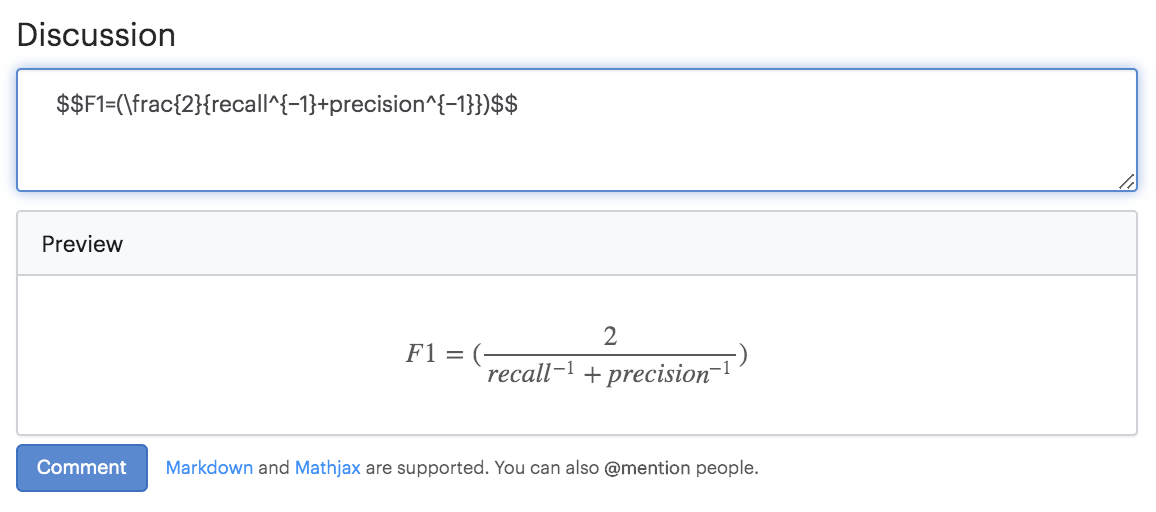
Markdown
Markdown is a lightweight markup language used to format plaintext documents. The official Markdown cheat sheet covers the basic syntax. Use Markdown in Domino to format longer comments or create README files.
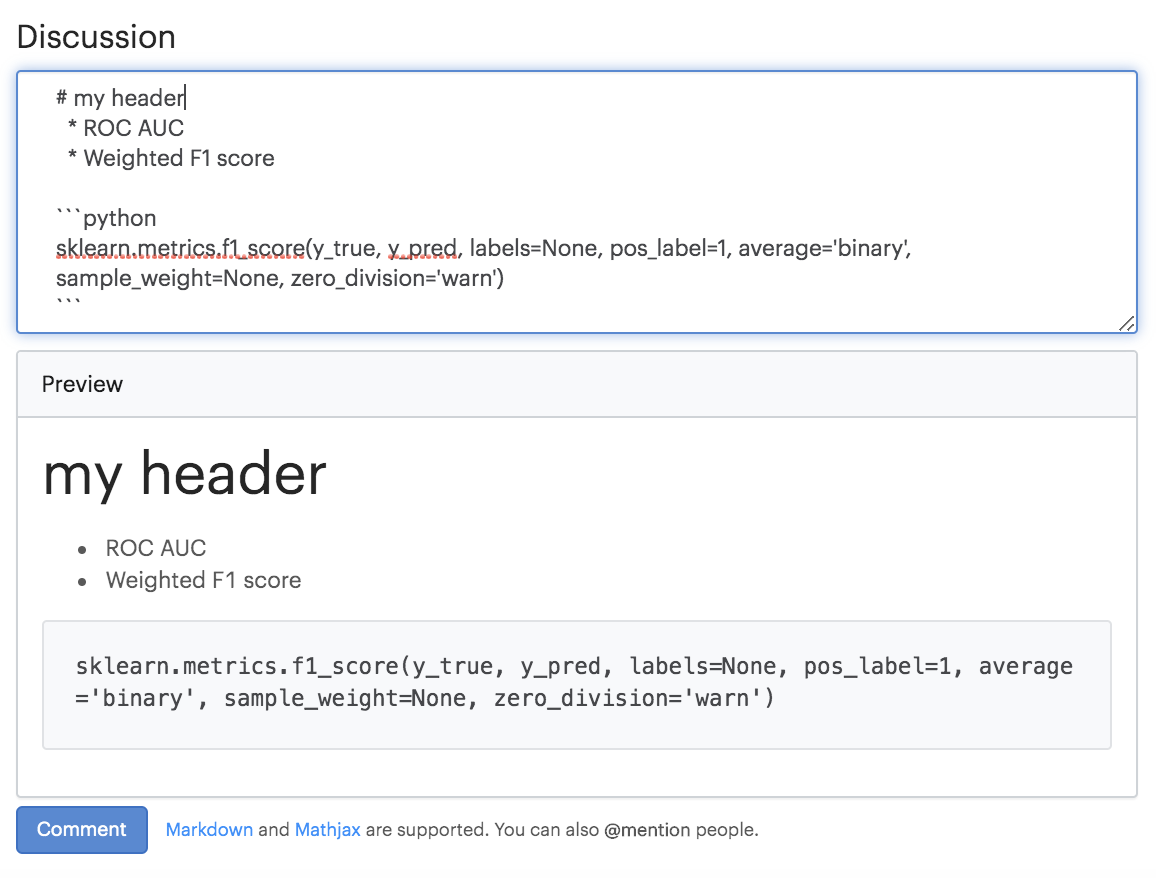
For real-time communication, type @ followed by a username in a comment to send an email notification to another user based on the project visibility rules:
-
Private - Collaborators can be notified.
-
Organization - The organization's members can be notified.
-
Public - Any user can be notified.