Changing the name of a project in Domino is a quick and simple process, but it cannot be undone. There are repercussions involved in changing a project’s name. For example, when a project is renamed, its endpoints are automatically unpublished, and they will all have new URLs when they are re-published. Additionally, any local copies will have to be cloned again, since the project metadata will point at the old project name.
-
Go to the project’s Setting page under the Access & Sharing tab and enter a new project name.
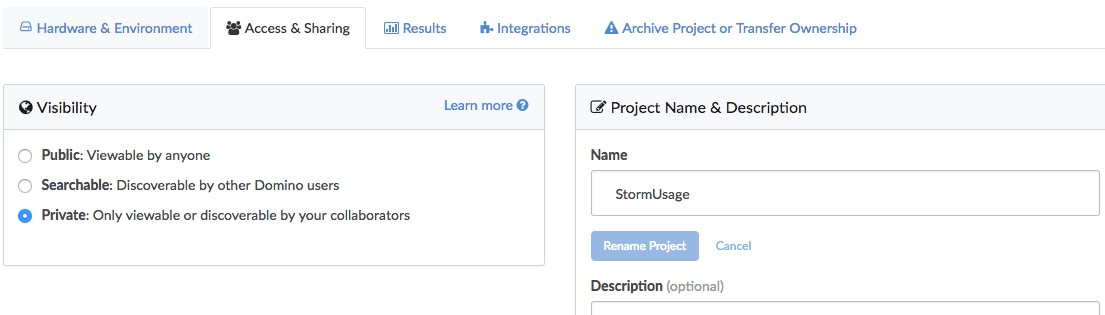
Domino checks to ensure the new name is not currently in use by another project.
-
When you finish entering the new project name, Domino will show you a warning.
Read the warning carefully. If any of these events are unacceptable, click Cancel.
-
If you want to proceed with renaming your project, click Rename Project to complete the process. Domino will rename your project, and you can continue working on it immediately.