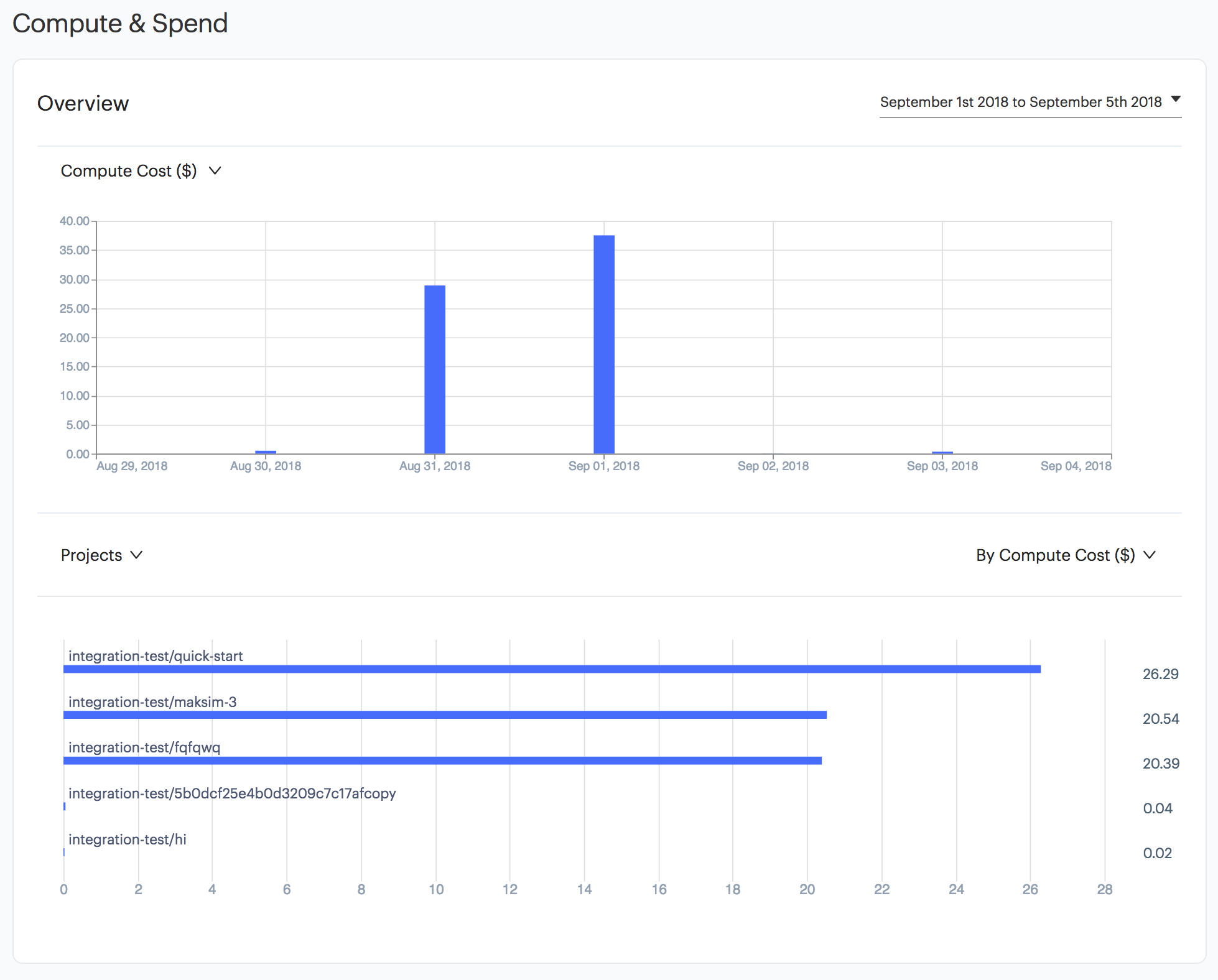Use the Control Center to see important data about your Domino deployment.
|
Important
| Only Domino Admins can access the Control Center. If you need access to the Control Center, contact your local Domino Administrator or email support@dominodatalab.com. |
You can view deployment-wide usage of compute resources by hours of runtime or spend in USD. You can also drill down into statistics about Projects, hardware tiers, and users. You can export Control Center data to create your own reports or analysis.